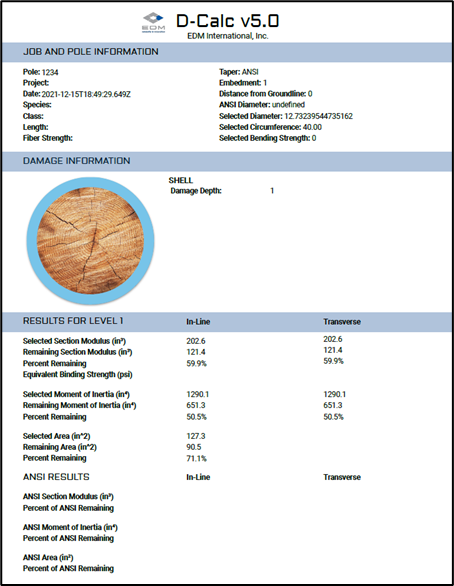FILE OPTIONS
The File Options toolbar is accessed through the Model Menu and consists of six items.

- New – Add a new pole and enter data for up to three (3) damage levels with each level having up to four (4) defects. If current data has not been saved when the New button is pressed, the user will be prompted to save any unsaved current data prior to entering data for a new pole.
- Select – Click the Select button to automatically switch to the Database menu item and select damage data for a level of a pole that currently exists in the selected D-Calc project.
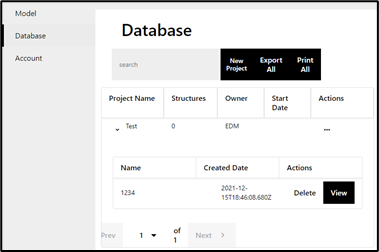
A selection is made by clicking on the > icon next to a given project, then clicking the View button next to a particular record. The main Model Damage Editor form is populated and the graphic, representing the damage on the selected level is displayed. A row (damage level for a pole) may be deleted from the grid (and database) by clicking the Delete button next to the respective record.
Damage Editor form is populated and the graphic, representing the damage on the selected level is displayed. A row (damage level for a pole) may be deleted from the grid (and database) by clicking the Delete button next to the respective record.
- Save – When the Save button is pressed, the defect data for all three levels of the current pole are saved in the currently selected D-Calc project in the database. To save data a project must have been selected. If no existing project has been selected, D-Calc will prompt you to select one. If there are no projects created, D-Calc will prompt you to create one (which will then automatically become the currently selected project).
- Import – Damage data from previous runs of D-Calc may be imported into the currently selected D-Calc project. Imports may be in .csv or .json format, and must have been exported from D-Calc 5 or higher. Previous versions of D-Calc are not supported.
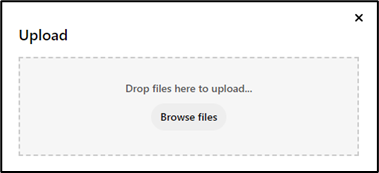
- Export – Data for a pole selected from the currently selected D-Calc database may be exported to a single file as either .csv or .json. These export formats may be later imported back into D-Calc (on another computer, for example), or used for integrations with external applications. Batch exports of an entire database to .csv can be performed from the Database menu item.
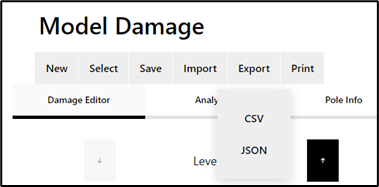
- Print – Formats and prints the input data and analysis results for the currently selected pole. Batch prints to PDF of an entire database to PDF can be performed from the Database menu item.