DAMAGE TYPES
To select a damage type and to analyze the damage, D-Calc 5 requires you to input the measured pole size (circumference or diameter).
Once the measured diameter or circumference is entered, the Add Damage dialog becomes available and the pole graphic will appear. You may then select a Damage Description. Damage can be assigned by using any combination of the eight damage types shown on the bottom of the main screen of the Model tab. You may enter up to four defects per Damage Level.
To begin entering damage, click on one of the eight damage types. A parameter box will appear immediately below the Add Damage dialog to allow entry of the data required for the first damage type. To add additional damage types (up to four), click the Add Damage button, and then click the second damage type. A new icon will appear at the top of the Add Damage dialog. You can update/edit damage types by clicking on the respective icon. Damage types and parameters are discussed in detail in the section Damage Types and Parameters.
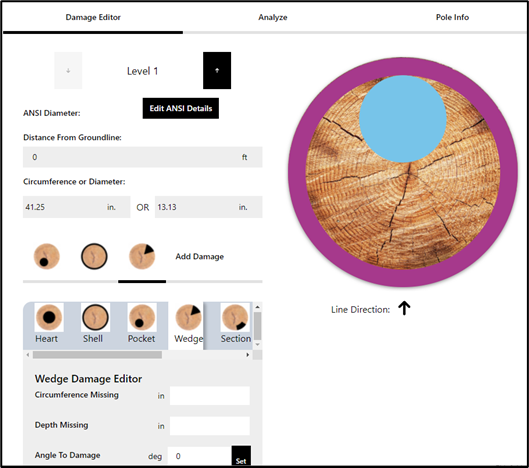
When you have completed the description for the damage type the Pole Graphic will automatically update to depict the damage as you had configurated it. Repeat the process as needed, up to four damage types per level (location), in order to completely describe the damage at this location. Each damage type will appear on the cross section as a different-colored graphic.
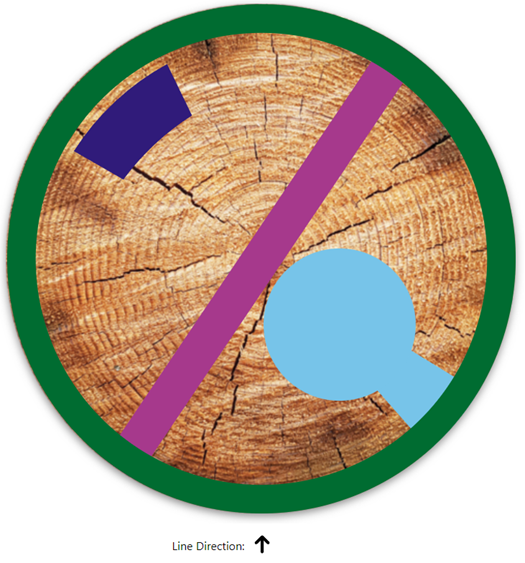
The orientation of the damage relative to the line direction is important for bending strength calculations, as the effect of eccentric damage on bending strength is different in the In-Line (parallel to line) and Transverse (perpendicular to- line) directions.
If you wish to change the size or orientation of any of the four defects, simply click on any of the defect icons shown at the top of the Add Damage dialog and make appropriate modifications. If you need to change damage types or remove damage, click on the respective defect icon, and select Delete Damage.